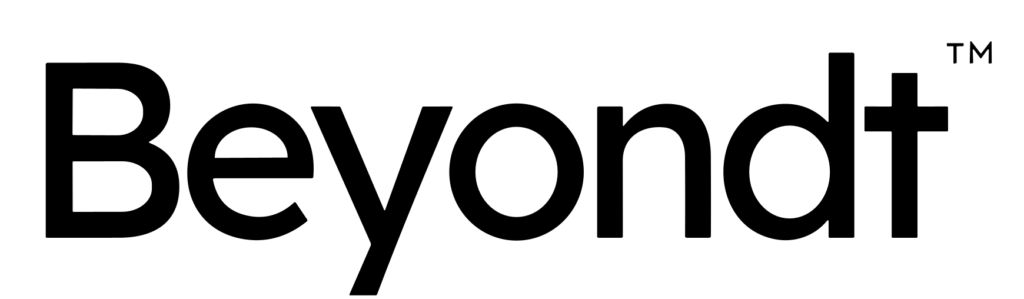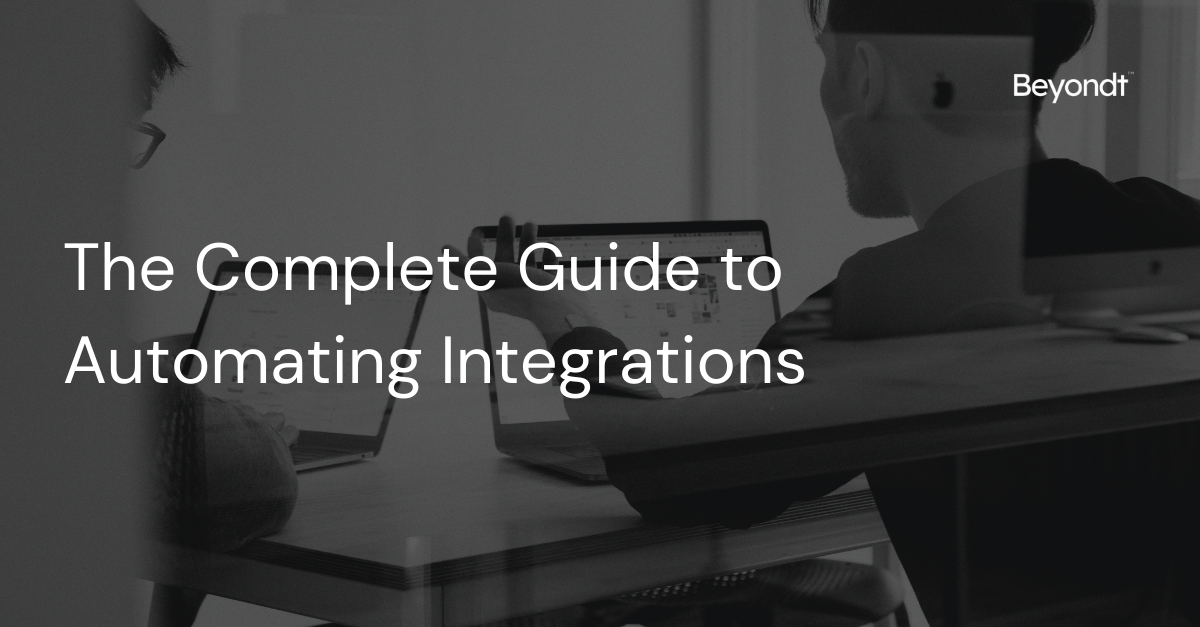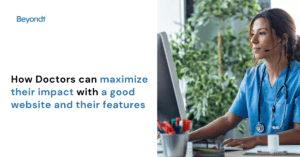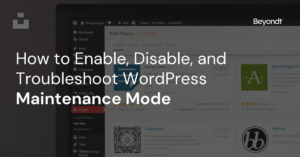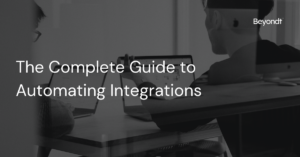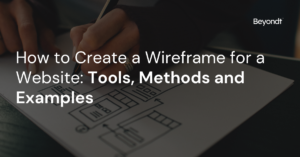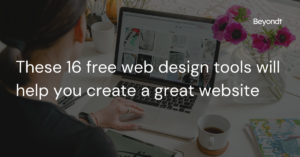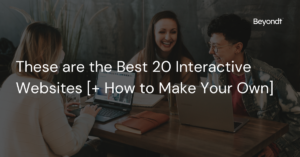Do you ever feel overwhelmed by the many different apps and tools you use in your daily life? Maybe you have one app for managing your tasks, another for your emails, and yet another for your calendar. It can get pretty chaotic, right? Well, the good news is that you can make your life a whole lot simpler by automating these tools to work together seamlessly. In this guide, we’ll take you on a journey through the wonderful world of automating integrations and show you just how easy it can be.
Why Automate Integrations?
Imagine having a personal assistant who can coordinate all your daily tasks and keep everything organized without you lifting a finger. That’s what automating integrations can do for you. It’s like having a magical bridge that connects different apps and makes them work together smoothly.
Let’s look at a real-life example to understand this better.
Example: Sarah is a busy professional who uses a project management tool for work and a calendar app to keep track of her appointments. Whenever she schedules a meeting in her calendar, she wants it to automatically create a task in her project management tool to prepare for the meeting. By automating this integration, Sarah saves time and reduces the risk of forgetting important tasks.
How Does Integration Automation Work?
Integration automation is all about setting up rules and triggers. Think of these rules as instructions that tell your apps what to do. When a certain condition is met, the trigger activates the rule, and your apps work together as if by magic.
Example: Let’s say you want to automate social media posting. You can create a rule that says, “Every time I publish a new blog post, share it on my social media accounts.” When you publish a blog post, the trigger activates the rule, and your post is automatically shared on your social media, saving you the trouble of doing it manually.
Popular Tools for Integration Automation
There are several user-friendly tools out there that make automating integrations a breeze. Here are a few of the most popular ones:
- Zapier: Zapier is like the conductor of an orchestra, allowing different apps to play harmoniously together. It’s incredibly versatile and can connect thousands of apps.
- Integromat: Integromat is another excellent choice. It’s known for its ability to handle complex automation with ease.
- IFTTT (If This Then That): IFTTT is perfect for simple tasks and automation. It uses “applets” to connect various apps and devices.
Example: Let’s say you want to receive a notification on your phone when someone mentions you on Twitter. Using IFTTT, you can create an applet that says, “If I’m mentioned on Twitter, send a notification to my phone.” Easy, right?
How to Set Up Integrations: Step-by-Step
Now, let’s walk through the process of setting up integrations with a step-by-step guide. We’ll use Zapier as our example because it’s incredibly user-friendly.
Step 1: Sign Up and Connect Apps
- Sign up for a Zapier account.
- Connect the apps you want to integrate. For instance, if you use Gmail and Google Calendar, connect both of them to Zapier.
Step 2: Create a Zap
- In Zapier, a “Zap” is what they call an automation. Click on “Make a Zap” to get started.
Step 3: Choose a Trigger App
- Select the app that will trigger the automation. In this example, choose Gmail as the trigger app.
Step 4: Choose a Trigger Event
- Select the specific event that will trigger the automation. For Gmail, it could be a new email or a labeled email.
Step 5: Set Up the Trigger
- Follow the on-screen instructions to configure the trigger. For instance, you can specify that the trigger should activate when you receive an email with a certain subject.
Step 6: Choose an Action App
- Select the app where the action will take place. Let’s say you want to create an event in Google Calendar, so choose Google Calendar as the action app.
Step 7: Set Up the Action
- Configure the action details. For creating a calendar event, you’d specify the event name, date, and time.
Step 8: Test and Activate
- Test your Zap to make sure it works as expected.
- Once everything looks good, activate your Zap, and it will run automatically from that point forward.
Important Takeaway: Automation can save you time and reduce errors. With just a few simple steps, you can set up integrations that make your life easier. So, get started and see how automation can transform your daily routines.
Examples of Useful Automation
- E-commerce Inventory Management: Automatically update your online store inventory when items are sold to avoid overselling.
- Email Marketing: Send a welcome email to new subscribers automatically.
- Expense Tracking: Have your receipts automatically logged into a spreadsheet for easy expense tracking.
- Customer Support: Create support tickets from customer emails without manual entry.
- Social Media Management: Share your blog posts on social media automatically.
In Conclusion
Automating integrations might sound a bit intimidating, but it’s quite simple and incredibly beneficial. It’s like having your very own digital assistant that works tirelessly to make your life easier. Whether it’s connecting your email, calendar, or project management tools, automation is the key to streamlining your tasks and reducing manual work.
So, why not give it a try? Start by exploring the automation tools we mentioned, experiment with some simple integrations, and gradually level up to more complex tasks. You’ll be amazed at how much time and effort you can save. Plus, it’s a whole lot of fun watching your apps work together seamlessly. Happy automating!
Important Takeaway: Automation is your ticket to a more organized and efficient life. Start small, experiment, and watch how your daily tasks become easier and more enjoyable. Don’t be afraid to explore the world of integration automation—it’s here to simplify your life.